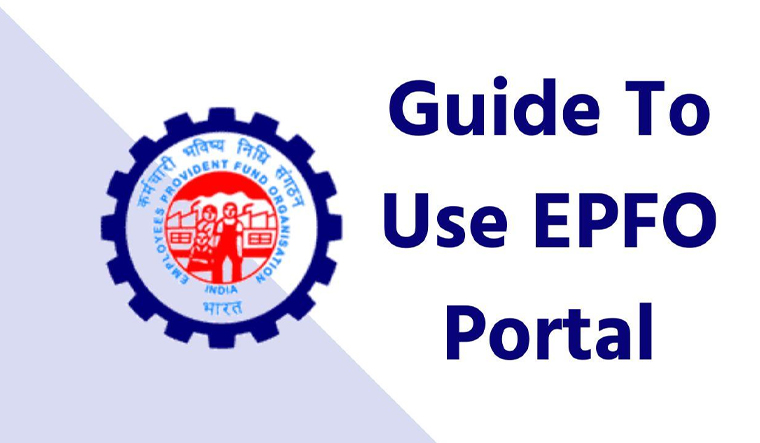This guide is for employees and employers in India who want to manage their EPF accounts online. It explains how to use the EPFO login portal to access various EPF services.
By the time this guide is completed, you should be able to use EPFO login portal effectively and safely, while taking full advantage of EPF benefits like saving for retirement, receiving insurance coverage, and easily transferring your funds.
Key Takeaways
EPFO stands for Employees’ Provident Fund Organisation, which is a statutory EPFO is the body that administers the EPF scheme in India. EPF is a mandatory savings scheme for employees and employers in India.
The EPFO login portal allows you to access various EPF services online, such as viewing your passbook, updating your KYC, filing claims, etc.
To use the EPFO login portal, you need a UAN and a password. You can get your UAN from your employer or from the EPFO website.
You can use the EPFO login portal to:
● View and download your EPF passbook
● Update your KYC information
● File online claims
● Track the status of your online claims
● Nominate your beneficiaries for EPF and EDLI schemes
● Link your Aadhaar Card with your UAN
You can also use the UMANG app to access EPFO services on your mobile phone.
How to Register on the EPFO Login Portal
This document provides a summary of the EPFO login portal. The portal has two types: member portal and employer portal. The member portal is for employees to access their EPF accounts and services. The employer portal is for employers to manage their EPF obligations and compliance.
To register on the member portal, you need a UAN and a password. UAN is a unique 12-digit number that is assigned to every EPF member. You can get your UAN from your employer or from the EPFO website. You need to activate your UAN if you have not done so already.
To register on the employer portal, you need an establishment ID and a password. Establishment ID is a unique 7-digit number that is assigned to every EPF establishment. You can get your establishment ID from the EPFO website. You need to create a permanent login ID and password if you have not done so already.
Here are the steps to register on the EPFO login portal:
For Members
● Go to the EPFO website at [https://www.epfindia.gov.in ].
● Click on the “Our Services” tab and select “For Employees”.
● Click on the “Member UAN/Online Service (OCS/OTCP)” link under the “Services” section.
● You will be redirected to the member portal at [https://unifiedportal-mem.epfindia.gov.in/memberinterface ].
● Enter your UAN and password and click on the “Sign In” button.
● If you have not activated your UAN, click on the “Activate UAN” link and follow the instructions.
● You will be registered on the member portal and you can access various EPF services.
For Employers
● Go to the EPFO website at [https://www.epfindia.gov.in ].
● Click on the “Our Services” tab and select “For Employers”.
● Click on the “Employer Sign In” link under the “Services” section.
● You will be redirected to the employer portal at [https://unifiedportal-emp.epfindia.gov.in/epfo ].
● Enter your establishment ID and password and click on the “Sign In” button.
● If you have not created a permanent login ID and password, click on the “Register” link and follow the instructions.
● You will be registered on the employer portal and you can manage your EPF obligations and compliance.
How to View and Download EPF Passbook
To view and download your EPF passbook from the EPFO login portal, you need to follow these steps:
● Log in to the member portal using your UAN and password.
● Click on the “View Passbook” link under the “View” section.
● You will see a list of your EPF accounts linked with your UAN. Select the account for which you want to view the passbook.
● You will see your EPF passbook with the details of your contributions and interest earned for each month.
● By Clicking "Print Passbook" You can print your EPF passbook.
However, there are some limitations of viewing your EPF passbook from the EPFO login portal or the passbook portal. These are:
● You can view your EPF passbook if your employer has uploaded the ECR and made the payment.
● You can view your passbook for one account at a time.
● You can view your passbook once every 6 hours.
● You cannot view your passbook for certain categories of members.
How to Update KYC Information
To update your KYC information:
1. Log in to the member portal using your UAN and password.
2. Click the "Manage" tab, select "KYC''.
3. Select the document to be updated and fill in any details
4. Now click "Save", and your KYC information will be reviewed by both your employer and EPFO within 15 days.
Documents required to update KYC information include:
Document |
Details |
Mandatory |
Aadhaar |
Aadhaar number and name as per Aadhaar |
Yes |
PAN |
PAN number and name as per PAN |
Yes |
Bank account |
Bank account number, name and IFSC code |
Yes |
Passport |
Passport number, name, expiry date and country |
No |
Driving license |
Driving license number, name and expiry date |
No |
Election card |
Election card number and name |
No |
Ration card |
Ration card number and name |
No |
How to File Online Claims
To file online claims from the EPFO login portal, you need to meet the following eligibility criteria:
● You have activated your UAN and registered on the member portal.
● You have updated your KYC information and linked your Aadhaar with your UAN.
● Complete at least two months of service in your current or previous employer.
● EPF funds have not been withdrawn in the last five years.
If you meet the eligibility criteria, you can follow these steps to file online claims from the EPFO login portal:
● To file a claim, log in to the member portal using your UAN and password.
● Click on the “Online Services” tab and select “Claim (Form-31, 19 & 10C)”.
● Select the claim type and click on the “Proceed For Online Claim” button.
● Fill the claim form and upload the scanned copy of the documents if required.
● Enter the OTP and click on the “Final Submit” button.
● You will see a confirmation message and a claim ID.
How to Track Application Status
To track your application status from the EPFO login portal:
1. Log in to the member portal using your UAN and password.
2. Click on the "Online Services" tab and select "Track Claim Status".
3. Select the claim you want to track and click on the "View Status" button.
4. You will see the status of your claim on the screen.
The status of your claim can be one of the following:
Status |
Meaning |
Under Process |
Your claim is under process and awaiting approval from the EPFO or your employer. |
Approved |
Your claim has been approved by the EPFO or your employer and is ready for payment. |
Rejected |
Your claim has been rejected by the EPFO or your employer due to some reason. |
Settled |
Your claim has been settled and the payment has been made to your bank account. |
Returned |
Your claim has been returned by the EPFO or your employer due to some error or discrepancy. |
How to Nominate Beneficiaries
To make an e-nomination:
1. Log in to the member portal using your UAN and password.
2. Click on the "Manage" tab and select "E-Nomination".
3. Verify your personal and family details.
4. Select the family member you want to nominate.
5. Fill out the nomination form.
6. Click on the "Save Nomination Details" button.
7. You will see a confirmation message and a nomination ID.
Conclusion
This guide covers how to use the EPFO login portal to access various EPF services. By following this guide, you can use EPFO login portal efficiently and safely, while taking full advantage of EPF benefits such as saving for retirement, receiving insurance coverage and easily transferring your funds. If you have any feedback or suggestions, please let us know via the comments section below.